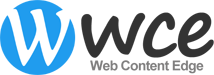Want to install WordPress? Don’t know how to do? Don’t panic. In this guide, I’ll show you how you can install WordPress in ‘ONE minute’ without any technical knowledge.
Till this stage, you’ve completed a several steps required to start a blog.
You’ve selected a perfect niche for your blog, got a nice, brandable domain name, chose WordPress as your blogging platform, and purchased a hosting plan for your blog.
Great! Now comes the WordPress installation step. In this stage, we’ll learn how to install WordPress and set up your blog.
For new bloggers, it may sound too technical and intimidating. But, it’s far from reality.
No need to be afraid of heavy tech jargon like WordPress installation, website setup, configuration, etc.
In fact, installing WordPress is gonna be an effortless experience.
Even a newbie can set up a WordPress website easily. In fact, one of the biggest reasons why WordPress is so popular is its ‘ease of use’.
Here’s how?
How To Install Free WordPress CMS (and Setup Your Blog)
There are several ways to install WordPress – both, automated and manual methods.
Automated WordPress Installation
‘Automated WordPress Installation’ is by far the easiest option.
While the ‘1-click install’ is indeed a hassle-free process, you can get an even better solution.
What if I say you can skip the WordPress installation and setup process altogether?
And I mean it.
Yes, Bluehost goes even further. If you a purchase hosting plan from them, they will install WordPress automatically on your site (apart from giving away a free domain name).
It’s like just a click and you are done.
How easy, isn’t it?
Here is the process:
1. Log in to your new Bluehost account.
2. Go to the “My Sites” tab on the left.
3. Click the “Create Site” button in the top-right corner.
4. Put Site Name and Site Tagline.
5. Click on the “Advanced” button and enter your email, WordPress Admin Username, and WordPress Admin Password. Then click “Next”. (Don’t forget to note down your WP Username and Password)
6. Next, select the domain from the dropdown list, and uncheck the plugins you don’t need. And click “Next”.
Congratulations! Your WordPress site is now up and running!
WordPress Installation: One-Click Installer
After the ‘Automated WordPress installation’ option, the second easiest way is to buy your hosting from a provider that offers a ‘one-click installer‘.
And finding this facility shouldn’t be a problem either. Almost every major hosting provider offers a ‘one-click install’ feature.
What is a One-Click Installer? How does it work?
One-click installer is a simple, user-friendly application provided by most hosting providers.
It eliminates the tedious manual steps and simplifies the entire process of installing scripts including CMS (e.g. WordPress, Drupal, Joomla, etc.).
The feature is available within your control panel (cPanel). Log into your cPanel and find the installer (usually under the software section).
There are different 1-click installers available including Softaculous, Fantastico, Installatron, QuickInstall, etc. Click on the application you need (or your host offers).
From there, follow the steps given. Usually, it means, you’ll have to set file location, username, and password.
How to Install WordPress Manually
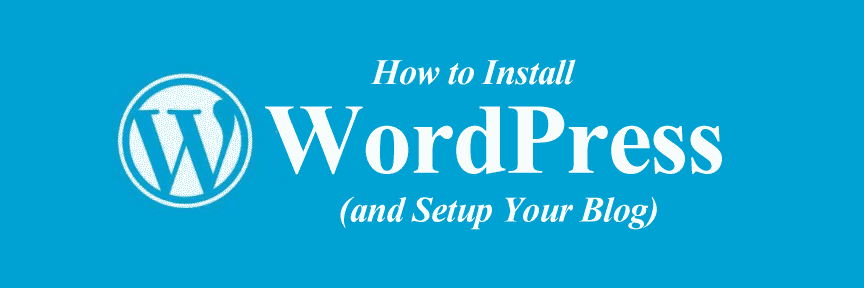
This is the traditional way to install WordPress.
Before you proceed, make sure you are familiar with FTP, MySQL Database etc.
It’s quite a technical and lengthy process.
Still, if you want to know, below are the steps required to install WordPress manually:
Step #1: Download and Extract: Download WordPress package from WordPress.org to your computer and unzip it.
Step #2: Upload WordPress: From the unzipped pack, find the folder named “WordPress“, and upload this to your hosting account – either using ‘File Manager’ inside your hosting account or via FTP.
Step #3: Create MySQL Database and User: Go to the Databases section in your cPanel, then click the MySQL Database Wizard icon.
Step #4: Set up wp-config.php
Step #5: Run the Install Script
Step #6: Complete the Installation
As you can see, it seems quite complicated. If you are technically challenged like me, it’s going to go over your head.
I deliberately didn’t explain it in detail because you don’t need this method to install WordPress.
Why install WordPress manually, when there are more efficient ways available?
What next?
Now that you have installed WordPress software successfully, it’s time to add some features and customize your blog look and feel.
Also, you need to install essential WordPress plugins. That is the topic of the next article: Must-Have WordPress Plugins to Accelerate Your Blog Growth.
JD Bhatala is a Content Marketing Strategist with over 15 years of experience. He is the co-founder of Web Content Edge where he helps online businesses gain visibility and increase traffic, leads, and sales. Catch him online at Twitter or LinkedIn.